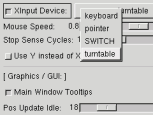Welcome to the section "How I built my terminatorX turntable"!
Well, I already mentioned that I'm using terminatorX with a real
turntable
sometimes. Now some people built some stuff themselves and asked me how
I did it. Quite sometime ago a friend of mine (hi, mo!) had the idea to
use a real turntable for terminatorX. Now by chance I had broken serial
mouse (the buttons had become deaf) and broken turntable (AIWA PX-30)
lying around and decided to try to combine these two tools. So here is
how I did it... btw: this is definitley NOT a HOWTO but an HOW I
;)
The pictures were taken with a VHS video-camera (thanks, mo!) and grabbed
with Gerd Knorr's wonderful xawtv.
Click on a picture to see the fullres version.
DISCLAIMER
ABSOLUTELY NO WARRANTY. Following these instruction will most definitley
lead to:
1. a defunct mouse
2. a defunct turntable
The resulting turntable CANNOT be used the way you used the turntable
before (it has no motor anymore !) please read the usage
hints below.
Building a serial turntable
| Well, not much to say about this: the turntable.
With a serial connector instead of a power plug and audio connectors. |
|
| The turntable without it's black cover. You can see two wholes in the
table and we'll take a closer look at the left one with the next shot. |
|
Through this whole you can see axis of the motor that formally drove
that turntable. I decided to use this axis for my mouse as:
-
the mouse "sensor" actually fits perfectly on this axis ;)
-
this axis rotates much faster then main axis which produces a better signal
from the mouse.
|
|
| Now this thing in the middle is a mouse-axis after being removed from
it's former device. You will see this thing (without it's metal axis) in
the next shot at it's new position. |
|
| As you can see I opened the turntable's motor removed some of it. Then
I simply attached the mouse x-axis "sensor" to the motor's axis. You have
to ensure that the sensor is fixed and does not rotate when the axis moves. |
|
| Now this is the heart of the old mouse. This picture is here for a
good reason. Take a look at the fullres picture to see: this turntable
is WINDOWS 95 COMPATIBLE. Thank god. |
|
| Just to give you an impression of what a turntable looks like from
the inside here's a shot of the complete turntable. The motor and the mouse
are located in the upper left area of this picture. |
|
| Now if you want XFree86 to accept the turntable as an additional input
device add the lines to the right to your XF86Config. Of course you will
have to adjust Protocol and Device according to the mouse you are using.
Run a "man XF86Config" for the details. You have to restart your X-server
for the changes to take effect. |
Section "XInput"
Subsection "Mouse"
Protocol "MouseMan"
Device "/dev/ttyS1"
DeviceName
"turntable"
EndSubSection
EndSection |
| Finally you'll have to tell terminatorX to actually use the turntable.
Simply select the device (with the DeviceName you chose to give it in your
XF86Config) in the Options Dialog and from now on you should be able to
scratch with your turntable. |
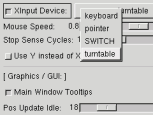 |
Using the turntable
To get this straight: the resulting turntable will not work like a normal
turntable anymore. The way I did it it doesn't even have a motor anymore.
Of course you can try to keep the motor intact, but using this motor with
terminatorX will not lead to satisfying results as the mouse-signal simply
is not good enough to transmit the motor's constant spinning smooth enough.
Therefore I use it this way: the turntable has no power (never!)
and stands still while terminatorX' virtual turntable keeps spinning from
its virtual motor (= SPACE not pressed). Then when I want
to scratch I press SPACE and use the turntable for scratching -
if I want to let the virtual turntable run at default pitch again I simply
release SPACE and the real turntable doesn't control the virtual
one anymore.
The following information is taken
from the old mouse-section. As it might contain some info relevant for
somebody here it is:
Three ways to abuse your mouse:
TerminatorX now uses the XFree86 extensions DGA and XInput to sample
mouse movement. There a three ways you can use your mouse:
-
The easy way: simply use your mouse to scratch ;) You can now setup
which axis you want to use in the "Options"-dialog
-
Use the "pseudo" turntable: Use a mouse the way the terminatorX logo suggests:
tie it to some kind of pseudo turntable and then use pure vinyl to scratch.
If you want to use this on a regular basis it might be a good idea to use
a second mouse (configured via XInput) as you wont have to attach/unattach
the mouse for "normal" operation then.
-
Take a real (maybe old or broken) turntable as described above.
Optimizing Setup for Logitech Mice:
If you have a Logitech mouse too and you use XFree86 I advice you to
do the following (if you haven't done so already (or your distribution
set this for you)):
-
Become root
-
Find and edit your XF86Config file (usually /etc/XF86Config
or /etc/X11/XF86Config)
-
Find the pointer or XInput section whatever matches your setup
-
Set the BaudRate to 9600
-
Set the SampleRate to 300
-
Restart X (exit your X-session or press Ctrl+Alt+Backspace AFTER you closed
all your running programs)
Now your mouse-pointer should run much smoother than before :) The XFree86-Docs
say this only works for
some Logitech mice, so if it works for you
be happy.
| You are reader No. of
this page. |
|